Student Manual
Assessments
- Pre-Assessment
- Practice Tests
- Post Assessment
- Graded Assessment
| Shortcuts | Description |
|---|---|
| R | To navigate to item list |
| Space bar | To view the explanation of the question in the Learn mode |
| P | To view previous item or activity |
| N | To view next item or activity |
| X | To open case study in exhibit |
| Ctrl+? | To open settings modal box |
| C | To mark answer as correct |
| I | To mark answer as incorrect |
| X | To open case study in any assessment |
| Z | To end assessment |
| Corresponding alphabet or number | To answer multiple choice questions |
Table 4.1: Keyboard Shortcuts
Pre-Assessment

Figure 6.1: Course Dashboard with Pre-Assessment Tab

Figure 6.2: Pre-Assessment Option through Course Navigation
The Pre-Assessment page will open.

Figure 6.3: Pre-Assessment Page with Start Button

Figure 6.4: Pre-Assessment Question
Practice Tests

Figure 6.5: Course Dashboard with Practice Tests Tab

Figure 6.6: Practice Test Main Page with Test Sets
Initially, all the test modes are disabled. Choose any test set to enable them.
For each assessment, there are three types of modes. Each mode tests your knowledge for the course in different ways. Here are the types of modes:
- Test: In this mode, you can take a timed test simulating the actual exam conditions.

Figure 6.7: Practice Test in Test Mode
- Learn: In this mode, you can check your answers immediately after each question by clicking the Learn button or the Next button on the bottom bar.

Figure 6.8: Practice Test in Learn Mode
- Review: In this mode, you can review each question with its answer and explanation.

Figure 6.9: Practice Test in Review Mode
Test Prep

Figure 6.10: Practice Test Main Page with Test Prep

Figure 6.11: Test Prep Question

Figure 6.12: Successful Attempt in Test Prep

Figure 6.13: Unsuccessful Attempt in Test Prep
After three consecutive correct attempts, the question will be removed from the set of questions in the pool. Clicking the arrow button at left side, will open the side panel which consists of following details:
- Mastered: Shows the number of items for the correct attempts.
- In Play: Shows the number of items for the incorrect attempts.
- Pending: Shows the number of items which are unattempted.
- Time: Shows the time lapse to attempt the items in the play pool.

Figure 6.14: Side Panel of Test Prep
Custom Test
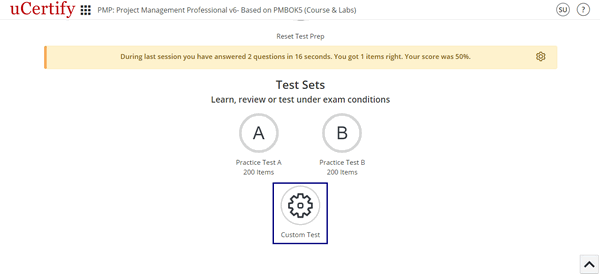
Figure 6.15: Custom Test Button
- Name for your custom test.
- Duration for the custom test.
- Settings for the custom test:
- Check the Randomize check box under the Items heading to randomize the items.
- Check the Randomize check box under the Answer Options (when applicable) heading to randomize the answer of each item selected for the assessment.
- To set the last option of an answer as None of the above, check the Last item as “None of the above” check box.
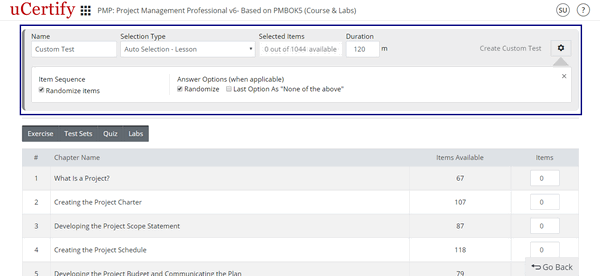
Figure 6.16: Create Custom Test Page
- Select mode & items for a custom test. There are two modes for selecting items for a custom test:
- Auto Selection: It allows you to choose items for your custom test with random questions from exercise, test sets, quiz, and labs.
- My Selection: It allows you to choose items for your custom test manually.
Post Assessment

Figure 6.25: Post Assessment Tab
The process of selecting test modes and other settings are same as that of Pre-Assessment.
Graded Assessment

Figure 6.26: Graded Assessment Tab
You will be redirected to the assessment page. All the assessments created by your instructor will be shown here along with the number of items, end date of the assessment, status of the assessment, total attempts made for the assessment, and action.

Click the Start button to begin the assessment.
Flashcards, Quizzes, and Exercises

Figure 6.28: Course Dashboard with Chapters & Lessons Tab
On the Table of Contents page, you will find that each chapter has its own Cards, Quizzes, and Exercises.
| Shortcuts | Description |
|---|---|
| R | To navigate to item list |
| P | To view previous item or activity |
| N | To view next item or activity |
| Ctrl+? | To open settings modal box |
| F | To flip flashcard |
| C | To mark answer as correct |
| I | To mark answer as incorrect |
Table 6.2: Cards, Quizzes, and Exercises Shortcuts
How to view progress made in Flashcards, Quizzes, Exercises, and Labs
On the Dashboard, click the Chapters & Lessons tab.
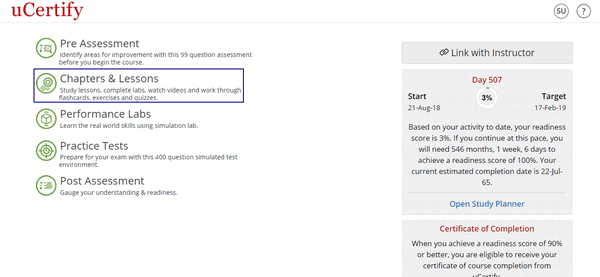
Figure 6.36: Chapters and Lessons Tab
Hover on the Quizzes, Exercises, or Labs button, a pop-up indicating completion will appear.
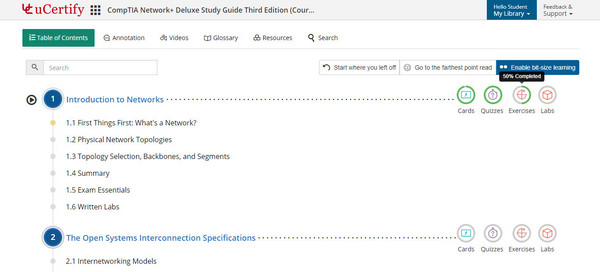
Figure 6.37: Progress Made in Exercises
As per your percentage of completion, the outer ring of the Quiz, Exercise, or Labs button will fill to green.
Method 2
On the Dashboard, click the Open Study Planner tab.
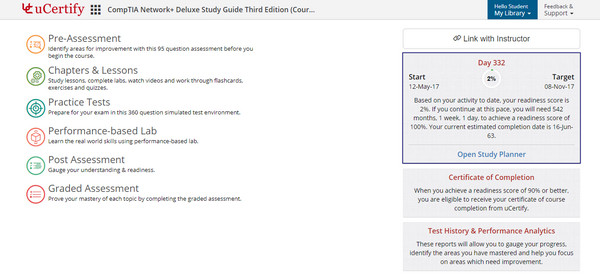
Figure 6.38: Study Planner Tab
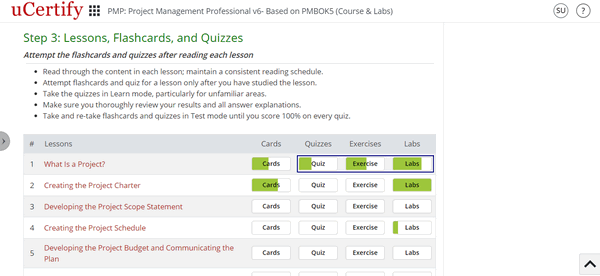
Figure 6.39: Quiz, Exercise, and Labs Progress in Study Planner Page
On the Dashboard, click the Test History & Performance Analytics tab. Click the Review button next to the Test History & Progress Reports option. You can search for the performance of desired Quiz, Exercise, or Labs using the Search box.
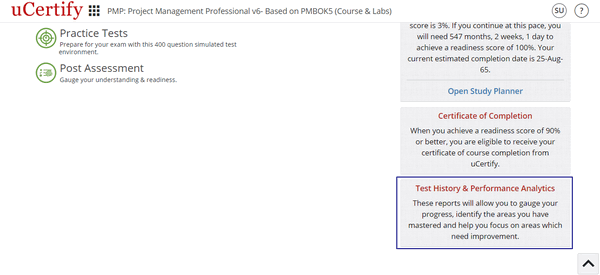
Figure 6.40: Test History & Performance Analytics Tab
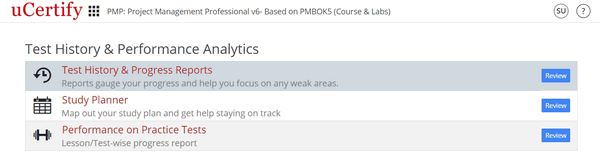
Figure 6.41: Test History & Performance Analytics Page
Bottom bar while navigating through assessments
- Previous: Clicking the Previous button will take you to the previous question of the assessment. At first question, this button is disabled.
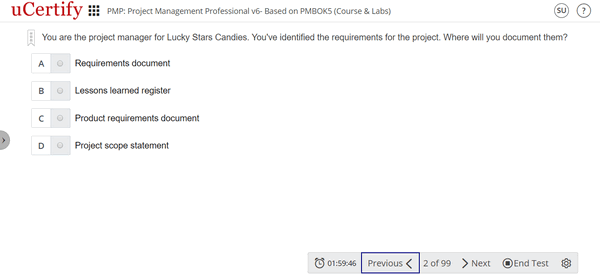
Figure 6.42: Previous Button in Bottom Navigation Bar of Assessment
- Next: Clicking the Next button will take you to the next question of the assessment.
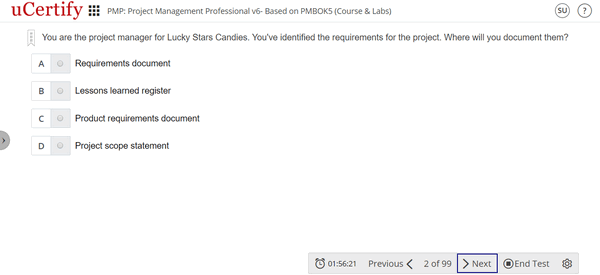
Figure 6.43: Next Button in Bottom Navigation Bar of Assessment
If you are on the last question of the assessment, then clicking the Next button will open a modal box showing that you are on the last question.
Clicking the End Test button will take you to the result page of the Exercise.
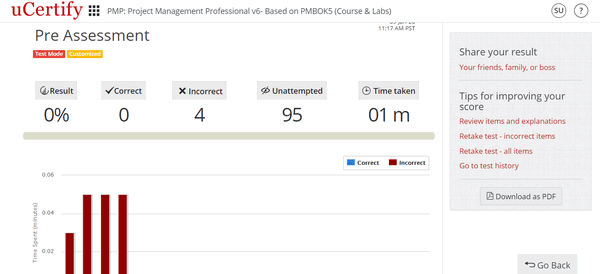
Figure 6.44: Result Page of the Exercise
The result page displays:
- Result percentage
- Number of correct questions
- Number of incorrect questions
- Number of unattempted questions
- Total time taken
- Graph which shows time spent on each question and whether it is correct or incorrect.
- Table with the correct answer, your answer, result, and bookmark information for each question.
- Clicking the Retake test – all items will allow you to again take test of all items of the assessment. Clicking the Retake test – incorrect items will allow you to take test of all incorrect answered items of the assessment.
- Clicking the Review items and explanations will allow you to review answers of all items with detailed explanations.
- Clicking the Go to test history will take you to the test history page. The Test History page displays a list of tests you have attempted with their scores.
- Settings: Includes four options Font & Color Settings, Enhanced Accessibility, Keyboard, and Full Screen.
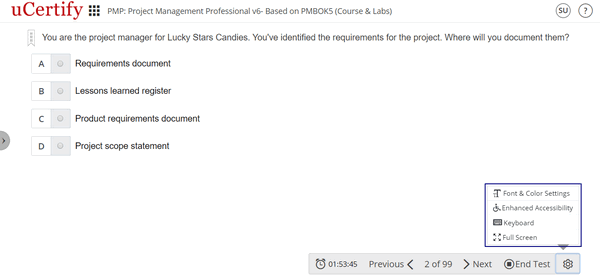
Figure 6.45: Settings Button Options in Bottom Bar of Assessments
- Selecting the Font & Color Settings option will open a pop-up box with font and color setting controls.
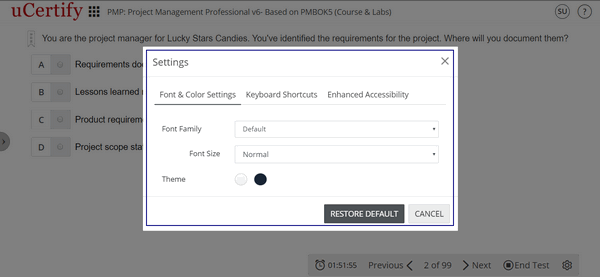
Figure 6.46: Font and Color Settings Modal Box
The Font family drop-down allows you to change the font used in the course.
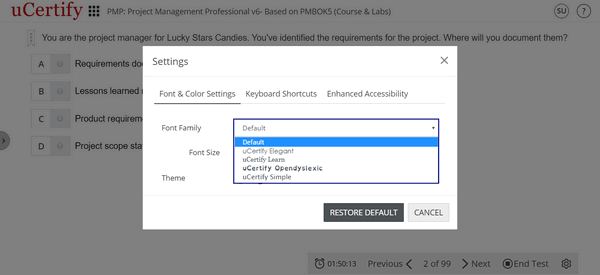
Figure 6.47: Font Family Options
The Font size drop-down allows you to change the font size of text showing in the course .

Figure 6.48: Font Size Options
There are three color modes: White, Sepia, and Black. White is used by default. You can change the color mode by selecting the appropriate buttons. Clicking the Restore Default button will reset all fonts and colors to default.
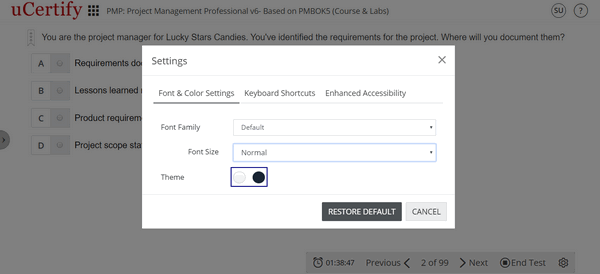
Figure 6.49: Theme Color Options
- Selecting the Keyboard option will open the Keyboard Shortcuts modal box.
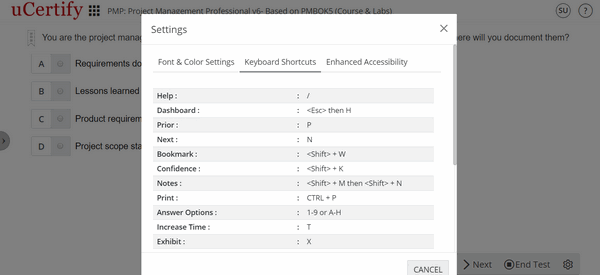
Figure 6.50: Keyboard Shortcuts Modal Box
- Selecting the Enhanced Accessibility option will open the Enhanced Accessibility modal box. You can set the Animation, Accessibility, and TTS Playback Speed option as per the requirement.
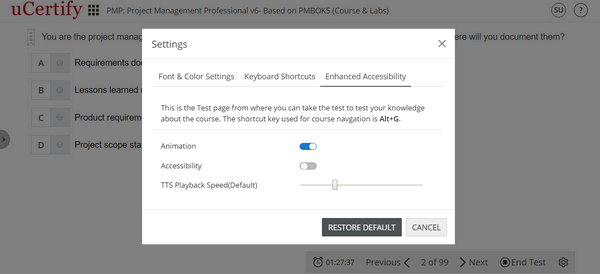
Figure 6.51: Enhanced Accessibility Modal Box
- Selecting the Full Screen option will enable to view the questions in full screen mode.
How to view Test History of Assessments, Quizzes, Exercises, and Practice Tests

Figure 6.69: Test History & Progress Reports Page

You can also search for a particular assessment, quiz, exercise, lab, or practice test via their mode and type. Click the Test Mode drop-down to select desired mode.
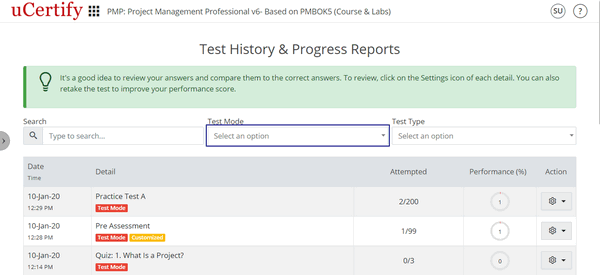
Figure 6.71: Test History & Progress Report Page with Test Mode Box
Now, click the Test Type drop-down and select the type of the test for which you wish to view the result.

Figure 6.72: Test History & Progress Report Page with Test Type Box